Hello ReadersJ!!! Hope you are doing great. Today we are going to learn about networks. All of us are aware of the importance of internet. So it is very essential to understand the mechanism of connectivity for our better understanding of concept. So let us not waste time and start diving deep into this.
9.3.1 Introduction
ConnectivityManager represents the Network Connectivity Service. It is used to monitor the state of network connections, control the coverage of network and configuration of the failover settings. Application needs read and write network state access permissions to use the Connectivity Manager. These permissions are:
• <uses-permission android:name=”android.permission.ACCESS_NETWORK_STATE”/> • <uses-permission android:name=”android.permission.CHANGE_NETWORK_STATE”/>
To access Connectivity Manager we use getSystemService and we pass the Context.CONNECTIVITY_SERVICE as the service name.
9.3.2 Background Data Transfers and Managing Network Connectivity
Before Android 4.0 platforms we were responsible for adhering to the user preferences. This is useful for allowing background data transfers. User preferences for background data transfers are enforced at application level. We call the getBackgroundDataSetting method on the Connectivity Manager method to obtain the background data setting. If the background setting is disabled, application should transfer data only when it is active and it is in foreground. This value is turned off so that user explicitly requests that application to not to transfer data when it is not visible.
If user does change the background data preference then the system will send a broadcast intent with the Connectivity Manager’s ACTION_BACKGROUND_DATA_SETTING_CHANGED action. To monitor changes in the background data setting we create and register a new broadcast receiver which listens for this broadcast intent.
In Android 4.0 and above, getBackgroundDataSettiing has been deprecated. It always returns true. Now users have much more control over the network data usage of applications. We can set individual data limits and restrict background data. Now preferences are set at system level. If data transfer is unavailable and it attempts to transfer data or check network connectivity it will fail. Device will appear to be offline. We create a preference activity which allows users to modify applications’ data usage. We make it available from within the system settings when a user inspects your application’s data usage.
Connectivity Manager provides a view of the available network connections. The getActiveNetworkInfo method returns a NetworkInfo object which includes the details of available networks. We can find the details of inactive network by using the getNetworkInfo method. Before performing any data transfer related activities we should always use Connectivity Manager to check whether we are actually connected to internet or not.
I understand that you are getting confused and bored with all of these sophisticated theories. Don’t worry even I was feeling the same thing when I studied these concepts for the first time. I am here to resolve your issues. Let us create a small example and find out the simple usage of these jargons.
9.3.3 Example
Create a project and name it as you like. I am naming it ConnectionDetectorEx app. In this example we shall develop an application which will detect whether device is connected to internet or not. So let us start developing. Open your activity_main.xml file and populate the file as shown in the following listing:
<RelativeLayout xmlns:android="http://schemas.android.com/apk/res/android" xmlns:tools="http://schemas.android.com/tools" android:layout_width="match_parent" android:layout_height="match_parent" android:background="@drawable/internetand" android:paddingBottom="@dimen/activity_vertical_margin" android:paddingLeft="@dimen/activity_horizontal_margin" android:paddingRight="@dimen/activity_horizontal_margin" android:paddingTop="@dimen/activity_vertical_margin" tools:context=".MainActivity" > <TextView android:id="@+id/textView1" android:layout_width="wrap_content" android:layout_height="wrap_content" android:text="Hello Readers" /> <Button android:id="@+id/btn_check" android:layout_width="wrap_content" android:layout_height="wrap_content" android:layout_centerInParent="true" android:text="Check Internet Status" /> <TextView android:layout_width="fill_parent" android:layout_height="wrap_content" android:layout_below="@+id/textView1" android:layout_marginTop="23dp" android:text="Detect Internet Status" /> </RelativeLayout>
Figure activity_main.xml file
The graphical layout of this application is as shown in the following snapshot:

Figure Graphical layout of application
Now open the main activity file and populate the class as shown in the following listing:
package com.android.tution.ConnectionDetector;
import android.os.Bundle;
import android.app.Activity;
import android.app.AlertDialog;
import android.content.Context;
import android.content.DialogInterface;
import android.view.Menu;
import android.view.View;
import android.widget.Button;
public class MainActivity extends Activity {
// flag for Internet connection status
Boolean isInternetPresent = false;
// Connection detector class
ConnectionDetector cd;
@Override
protected void onCreate(Bundle savedInstanceState) {
super.onCreate(savedInstanceState);
setContentView(R.layout.activity_main);
Button btnStatus = (Button) findViewById(R.id.btn_check);
// creating connection detector class instance
cd = new ConnectionDetector(getApplicationContext());
/**
* Check Internet status button click event
* */
btnStatus.setOnClickListener(new View.OnClickListener() {
@Override
public void onClick(View v) {
// get Internet status
isInternetPresent = cd.isConnectingToInternet();
// check for Internet status
if (isInternetPresent) {
// Internet Connection is Present
// make HTTP requests
showAlertDialog(MainActivity.this, "Internet Connection",
"You have internet connection", true);
} else {
// Internet connection is not present
// Ask user to connect to Internet
showAlertDialog(MainActivity.this,
"No Internet Connection",
"You don't have internet connection.", false);
}
}
});
}
Figure First half of class
Second half of main activity is as shown in the following listing. Please continue coding in the same class:
@SuppressWarnings("deprecation")
public void showAlertDialog(Context context, String title, String message,
Boolean status) {
AlertDialog alertDialog = new AlertDialog.Builder(context).create();
// Setting Dialog Title
alertDialog.setTitle(title);
// Setting Dialog Message
alertDialog.setMessage(message);
// Setting alert dialog icon
alertDialog.setIcon((status) ? R.drawable.success : R.drawable.fail);
// Setting OK Button
alertDialog.setButton("OK", new DialogInterface.OnClickListener() {
public void onClick(DialogInterface dialog, int which) {
}
});
// Showing Alert Message
alertDialog.show();
}
@Override
public boolean onCreateOptionsMenu(Menu menu) {
// Inflate the menu; this adds items to the action bar if it is present.
getMenuInflater().inflate(R.menu.main, menu);
return true;
}
}
Figure Second half of code
As you can see, there are lots of errors in your code. Don’t worry we will sort out this. Create an inner class and name it ConnectionDetector. Now populate this java class with the following lines of code:
package com.android.tution.ConnectionDetector;
import android.content.Context;
import android.net.ConnectivityManager;
import android.net.NetworkInfo;
public class ConnectionDetector {
private Context _context;
public ConnectionDetector(Context context) {
this._context = context;
}
public boolean isConnectingToInternet() {
ConnectivityManager connectivity = (ConnectivityManager) _context
.getSystemService(Context.CONNECTIVITY_SERVICE);
if (connectivity != null) {
NetworkInfo[] info = connectivity.getAllNetworkInfo();
if (info != null)
for (int i = 0; i < info.length; i++)
if (info[i].getState() == NetworkInfo.State.CONNECTED) {
return true;
}
}
return false;
}
}
Figure ConnectionDetector.java
<?xml version="1.0" encoding="utf-8"?> <manifest xmlns:android="http://schemas.android.com/apk/res/android" package="com.android.tution.ConnectionDetector" android:versionCode="1" android:versionName="1.0" > <uses-sdk android:minSdkVersion="8" android:targetSdkVersion="18" /> <uses-permission android:name="android.permission.INTERNET" /> <uses-permission android:name="android.permission.ACCESS_NETWORK_STATE" /> <uses-permission android:name="android.permission.CHANGE_NETWORK_STATE" /> <application android:allowBackup="true" android:icon="@drawable/ic_launcher" android:label="@string/app_name" android:theme="@style/AppTheme" > <activity android:name="com.android.tution.ConnectionDetector.MainActivity" android:label="@string/app_name" > <intent-filter> <action android:name="android.intent.action.MAIN" /> <category android:name="android.intent.category.LAUNCHER" /> </intent-filter> </activity> </application> </manifest>
Figure manifest file
Create a suitable emulator and run the application. The emulator should look similar to the following snapshot:
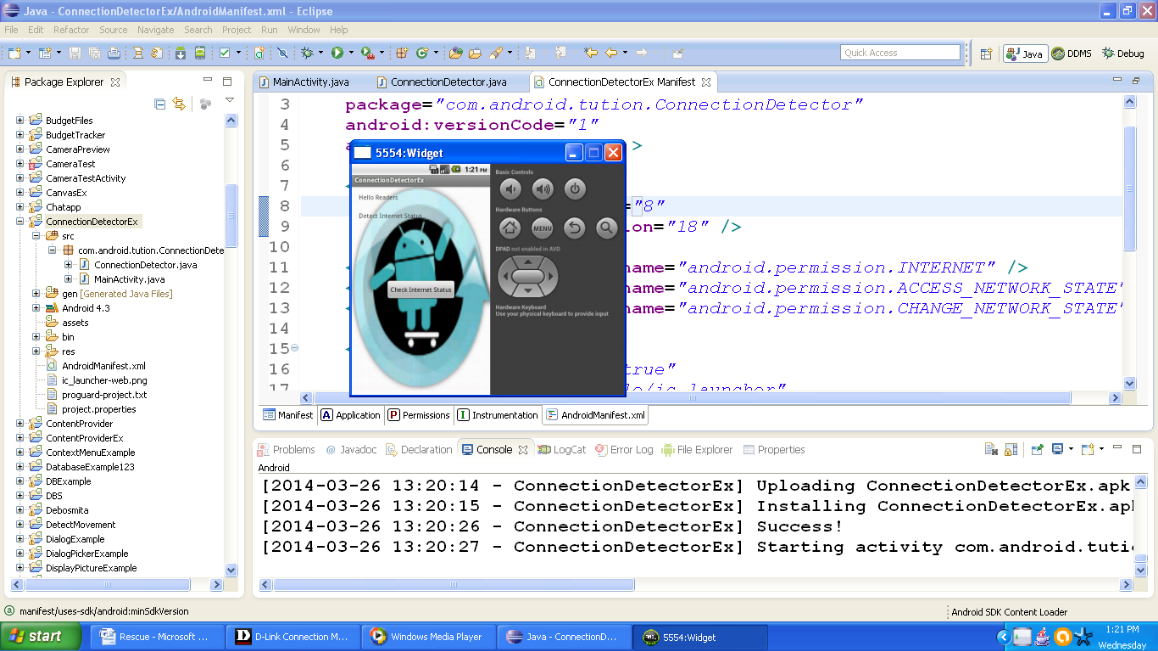
Figure Emulator after first run of application
You might think this author is fooling us. So to prove my innocence I have shown my internet connection manager. You can see my device is connected to internet. This application can be tested on emulator. So the output should look similar to the following snapshot:
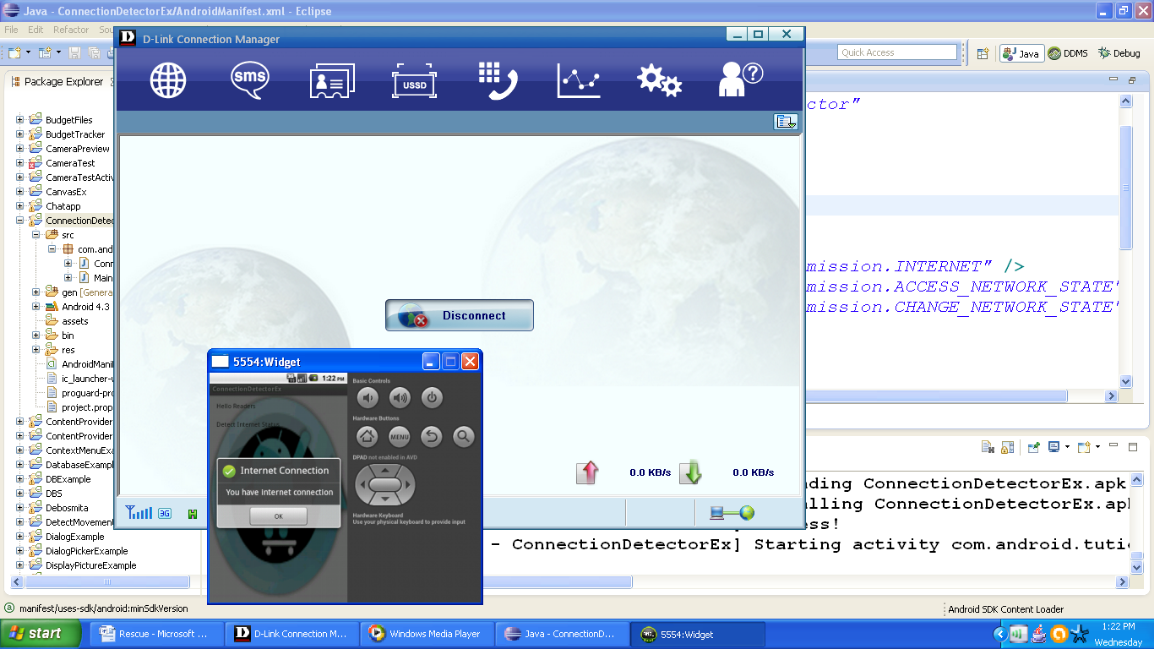
Figure App detects the internet connectivity
I am also attaching the pictures of app running on a real device. This module was a part of another application so the name would be sensors, not ConnectionDetectorEx. But rest of the things is same.

Figure Application as seen on the real device

Figure Output of application when device was not connected to internet

Figure Output of app when device is connected to internet
Congratulations buddiesJ!! We are done with coding part. Hope you enjoyed developing this app. See you in the next section. Till then keep practicing. Happy App Developing!!
