In this chapter we will talk about builders, natures and markers.
Builders: If you are using Eclipse IDE for java development then you are not new to Builders. Inside Eclipse builders are used to take java source as input and generate corresponding class files. So you can define builders as an engine which generates some output based on your input. Incremental Builders - These contribute to performance improvement by rebuilding only the delta since last full build.
Markers: Markers are used mark locations in editor. Java editor uses these markers to mark error locations, warnings, book marks etc.
Natures: Natures are used to link project with various functionalities such as builders in a project. For ex: if we add java nature to a project inside eclipse. It associates project with incremental java compiler.
Creating Builders Nature using existing templates
In order to understand builder nature and marker concepts we will use one of the templates available in eclipse itself. This template will create an builder (incremental). In addition, it will also create a project nature. Name of this builder is "sample builder" and it basically validates XML file and if required adds a problem marker to problematic xml files. The builder will run only for projects which have declared themselves as having sample nature projects. Select Add/Remove Sample Nature action from a project context menu, to toggle the nature on a project.
In order to create project builder and nature, open plug-in manifest editor. Navigate to extensions page followed by clicking on "Add" button. Now select Extension Wizards tab followed by Project Builder and nature template as shown in figure below.
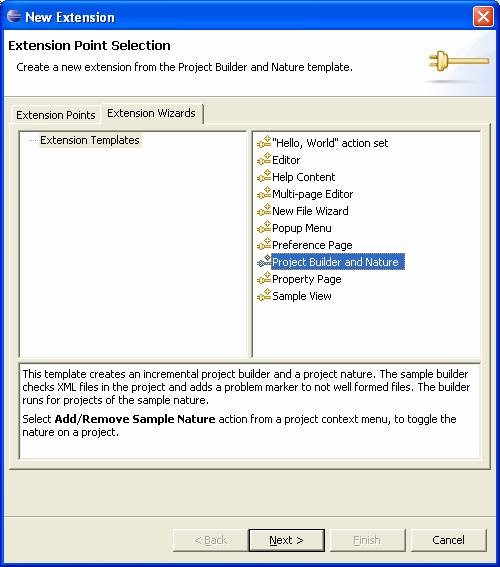
Click next and use default values as shown below
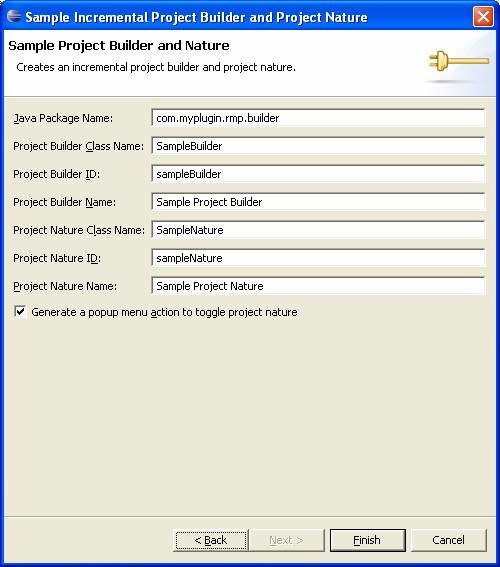
Click finish and save the plug-in manifest file. Before we move onto discuss the generated code let’s first see the builder in action. Launch eclipse runtime application. Create a new xml file in existing project (create new project if workspace is new). Edit newly created xml file such that it is not well formed. Right click on project and click Add/Remove sample Nature. Notice that the marker will appear inside the editor (as shown in figure below).
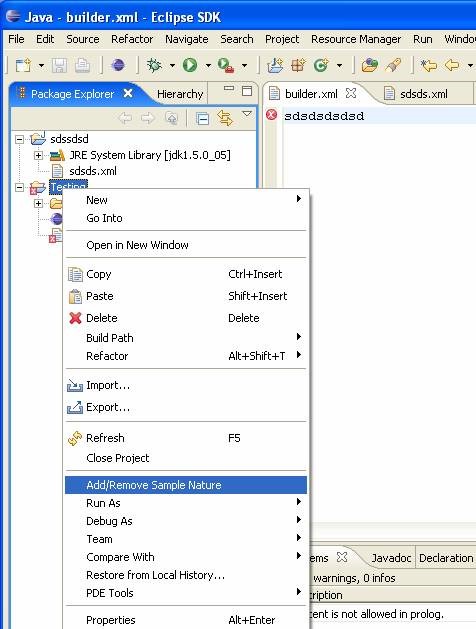
Eclipse Builders
Let’s review the plug-in manifest file to see what it takes to create a new project builder.
New builder is created by extending the org.eclipse.core.resources.builders extension point. ID and name are used to give builder a data value and name respectively. Point is nothing but the extension point which we have extended.
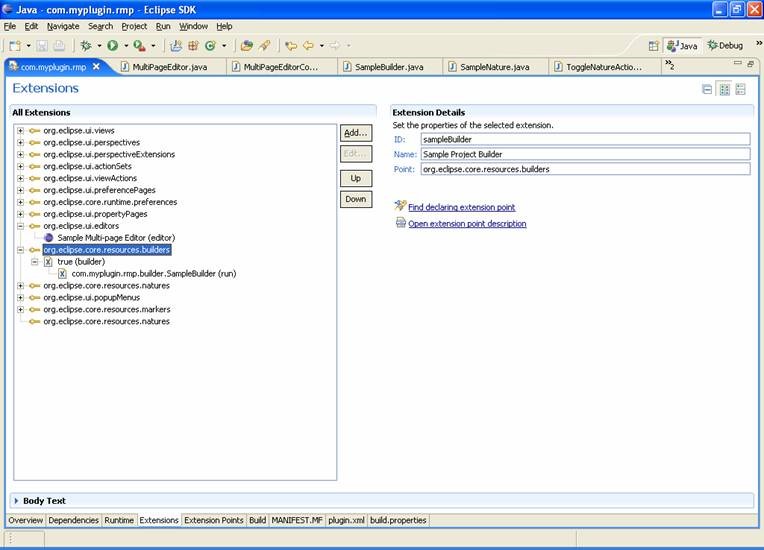
Next, is the builder element. The hasNature attribute flags whether this builder is associated with any nature.
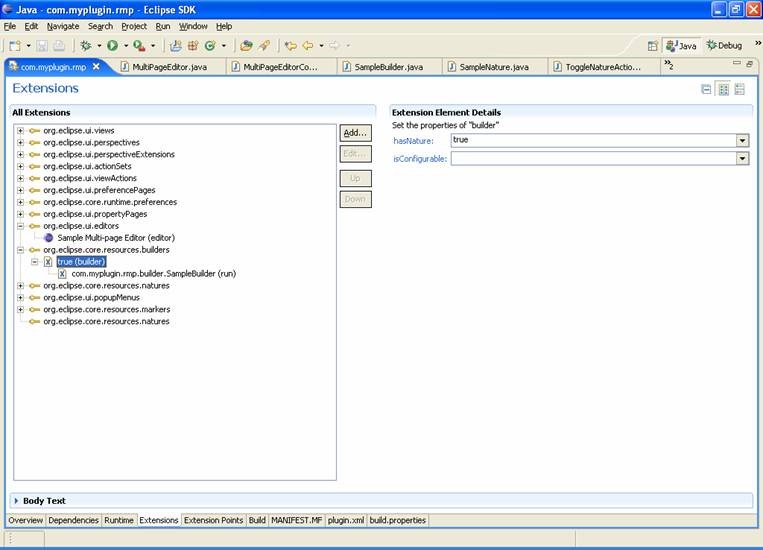
Next, is the run element (class attribute). Here we specify the actual java class which provides the functionality of the builder.
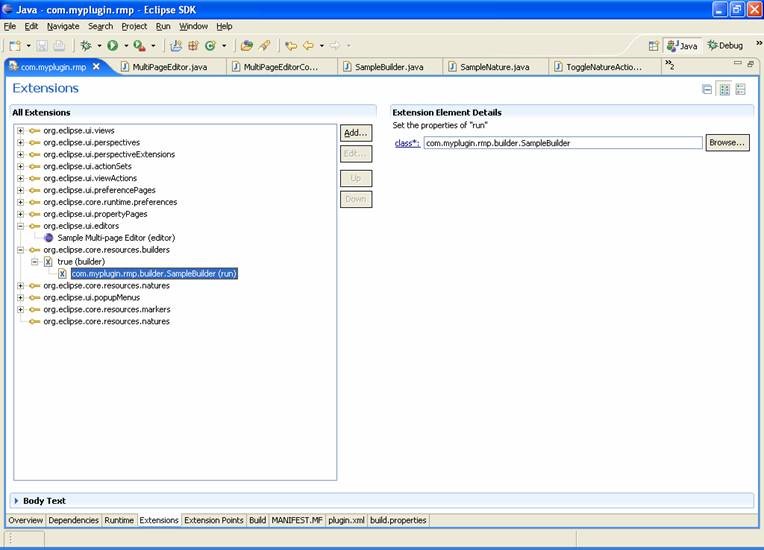
IncrementalProjectBuilder
The java class (com.myplugin.rmp.builder.SampleBuilder) discussed above needs more attention as this is the class which is doing the actual work. Any builder class must be a subclass of IncrementalProjectBuilder. All builders must subclass this class according to the following guidelines:
- Subclasses should implement the build method of this class
- Subclasses may implement remaining methods
- Subclasses should supply a public and no arg constructor
Please refer to Eclipse API Specification to find details of all the methods provided by this Class.
The build method requires special attention here. This method of the builder is called whenever build is required (for ex: user saves java file and automatic build preference is checked)
build(int kind, Map args, IProgressMonitor monitor)
kind: What kind of build is required?? Kind parameter could be a FULL_BUILD, INCREMENTAL_BUILD, and AUTO_BUILD.
Args: A map to pass arguments/information to builder.
Monitor: A progress monitor
Let’s review generated code related to builders
In this section we will review generated class (com.myplugin.rmp.builder.SampleBuilder) and will discuss builder/marker related code segments.
We will not go into details of IResourceDelta, IResourceDeltaVisitor or IResourceVisitor in this chapter. For more details on these topics refer to resource change tracking chapter.
protected IProject[] build(int kind, Map args, IProgressMonitor monitor) throws CoreException {
if (kind == FULL_BUILD) {
fullBuild(monitor);
} else {
IResourceDelta delta = getDelta(getProject());
if (delta == null) {
fullBuild(monitor);
} else {
incrementalBuild(delta, monitor);
}
}
return null;
}
Eclipse will call build method of the builder whenever any type of build is required. In above code segment we are using kind parameter to understand the kind of build request. We have implemented two methods for each kind of build full build/ incremental build discussed next.
protected void fullBuild(final IProgressMonitor monitor) throws CoreException {
try {
getProject().accept(new SampleResourceVisitor());
} catch (CoreException e) {
}
}
protected void incrementalBuild(IResourceDelta delta, IProgressMonitor monitor)
throws CoreException {
// the visitor does the work.
delta.accept(new SampleDeltaVisitor());
}
In both of above methods we are delegating calls to Visitors. Visitor will visit all the resources (in case of delta only the modified resources since last build). For each resource we are calling checkXML() method. CheckXML method essentially delegates call to XMLErrorHandler defined in builder class which will check if XML document is well formed or not. In case it is not well formed it will create a marker (as shown below). I am not going into details of SAX parsing or SAX event handlers (it is out of scope for this tutorial). We are using Sample builder’s addMarker method to create a marker on line number where the exception occurred.
private void addMarker(SAXParseException e, int severity) {
SampleBuilder.this.addMarker(file, e.getMessage(), e
.getLineNumber(), severity);
}
